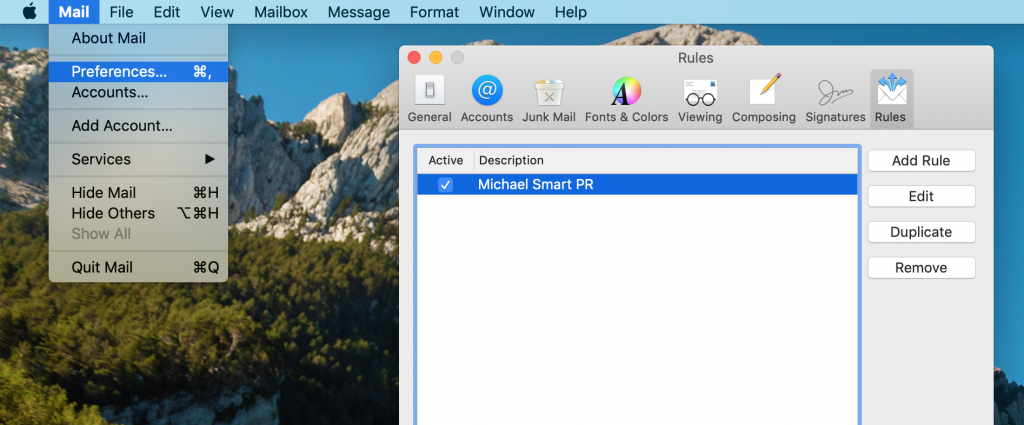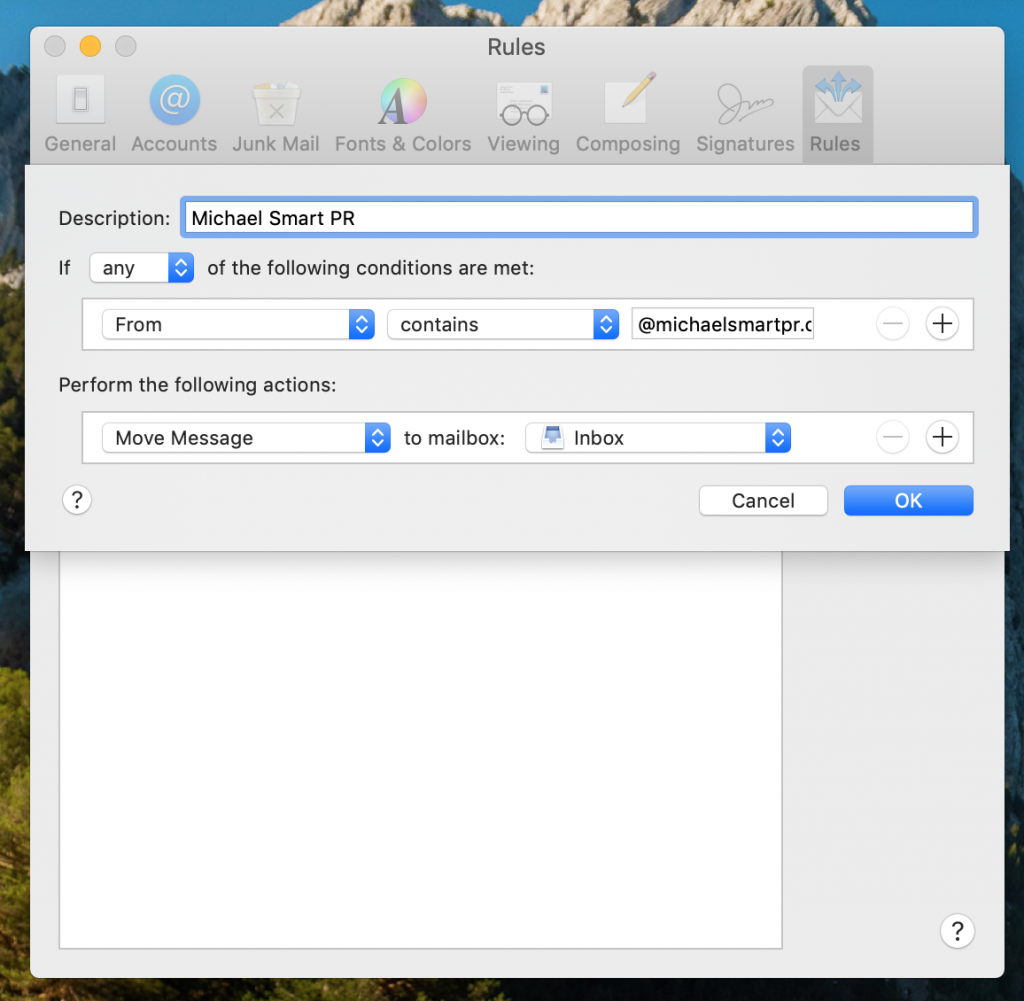⚠️ Looks like your email provider may not be letting our messages through. Here are some steps you can take. If you signed up with your work email, we also recommend forwarding one from us to your IT department. You can make your request saying, “I've signed up to get professional training content from Michael Smart. Will you safelist michaelsmartpr.com so I can get his emails?”
HOW TO SAFELIST MichaelSMARTPR
Never miss another email, notification or training opportunity again
If You Use Gmail…
To make sure Gmail never filters MichaelSMARTPR email as spam, all you have to do is mark the conversations as important. You can do that from your inbox, or at the top of message itself.
If the chevron is clear, click it to make it yellow.
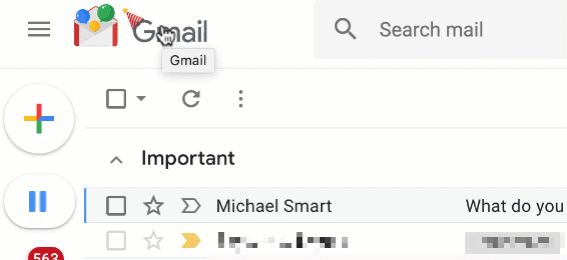
It also helps to add all MichaelSMARTPR emails to your contacts.
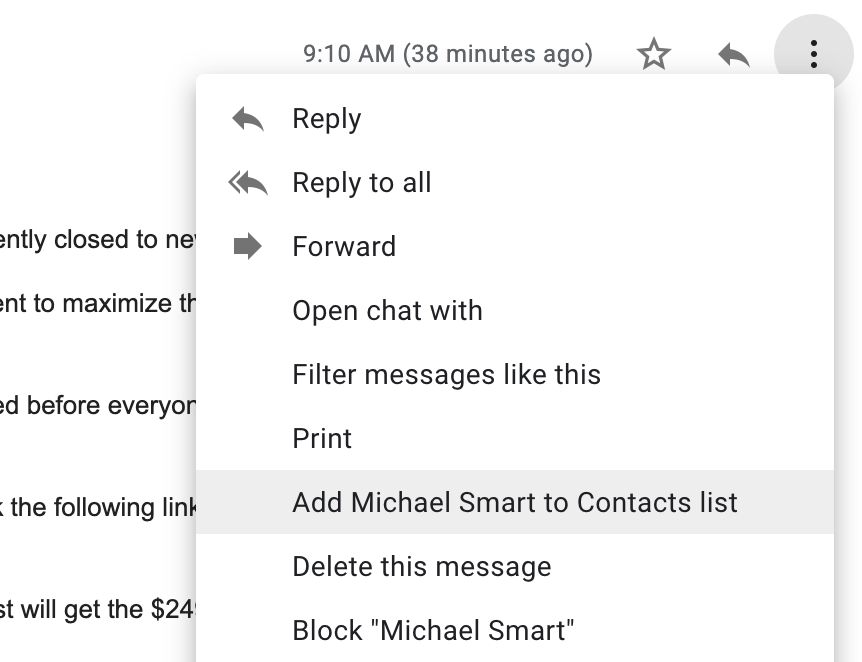
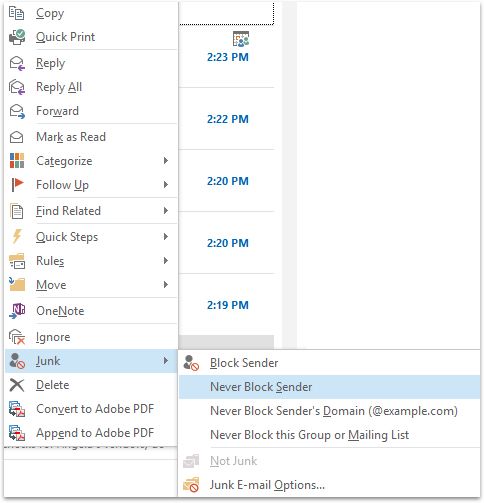
If You Use Outlook…
To make sure Outlook never filters MichaelSMARTPR email as spam, take the following steps:
STEP 1
Select a message from MichaelSMARTPR
STEP 2
Click Home > Junk > Never Block Sender or Never Block Sender's Domain
OR you can right-click the selected message and choose Junk > Never Block Sender from the dropdown menu
STEP 3
You will be prompted with a dialog box notifying you that the selected address has been added to your safe senders list
STEP 4
Follow the same steps for messages from all MichaelSMARTPR email addresses
If You Use Mac Mail…
To make sure Mac Mail never filters MichaelSMARTPR email as spam, take the following steps:
STEP 1
Select Mail > Preferences from the menu in Mac OS X Mail
STEP 2
On the top of that window, Click the Rules tab and then Add Rule
STEP 3
Setup the rule using the following settings:
Description: Michael Smart PR
If [any] of the following conditions are met: [From] [contains] [ @michaelsmartpr.com ]
Perform the following actions: [Move Message] to mailbox: [Inbox]
Then click [OK] to save it